Employee Pay Entry
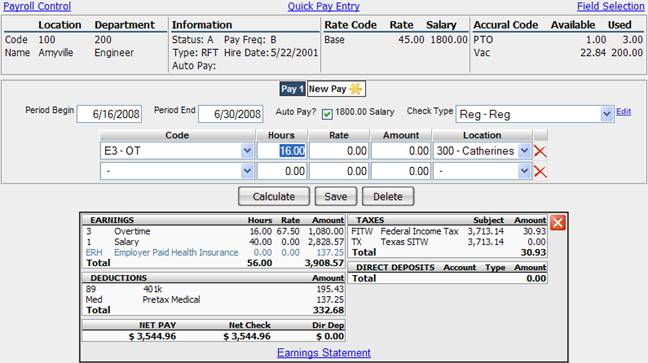
This page allows you to view and edit paycheck information at the employee level. The upper section shows you the pertinent payroll information for the current employee.
The middle section allows you to edit the employee’s paycheck information.
Configuring the Payroll Entry Fields
By default the system provides the Code, Hours, Rate and Amount fields for you to key into. Each line item on a paycheck can have many more properties such as override departments, job codes, shift codes, workers comp codes, dates and the ability to override taxing jurisdictions. To edit the fields that show on this page, please see the help topic for Employee Pay Entry Field Selection.
Adding a New Paycheck
Click the New Pay button to add a separate paycheck for the employee. When you have entered the necessary information, click the Calculate button to view the current paycheck amounts. Click Save to save the new paycheck or Delete to remove the paycheck.
The paychecks will be listed as Pay 1, Pay 2, etc. To view the desired paycheck, click on the corresponding button.
Previewing a Paycheck
The bottom section shows the results of the Calculate button. Click the Earnings Statement link to view a Paycheck Preview report. Once the Status shows as Done, click the Download link to view, print and/or save it; click the e-Mail link to send it via e-Mail. Clicking the e-Mail link allows you send the report by email from the HRA system directly to the distribution list of your choice. See Email Distribution Lists for more information.
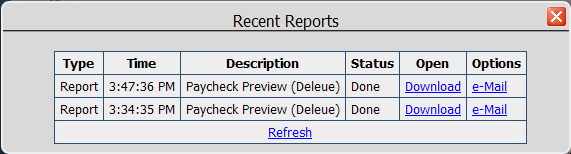
Editing Paycheck Attributes
To edit the paycheck attributes, click the Edit link to the right of the Check Type box. You may choose the appropriate attributes and save them for one paycheck or as a default for the employee. You always have the option of reverting to the default or cancelling the operation as well.
