Report Writer Properties
The report writer properties allow you to control the title, output format, detail mode, font, paper, orientation, grids and borders, page margins and the ownership and visibility of the report writer.
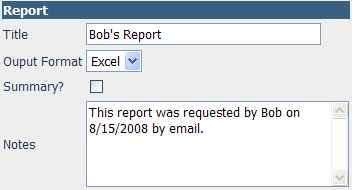
The Report section allows you to change basic properties of the report
• Title – Specifies the title that will print at the top of the report
• Output Format – Choices are PDF (Portable Document Format / Adobe Reader), Excel, CSV (Comma Separated Values), RTF (Rich Text Format) and Text
• Summary – When checked only the total sections of the report are show.
• Notes – Provides an area where you can make a note about the report such as the reason it was written or the last time it was modified and why.
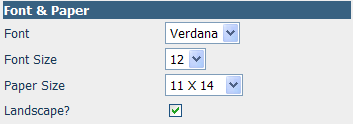
The Font & Paper section controls the font, font size, paper size and orientation of the output of the report writer.
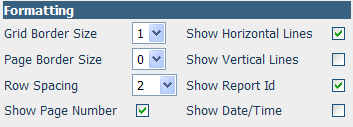
The Formatting section allows you to control the borders and other aspects of the visual presentation of the report.
• Grid Border Size – Controls the size of the grid (cell) borders. If no grid borders are desired select ‘0’ here.
• Page Border Size – Controls the size of the page border. If no page border is desired select ‘0’ here.
• Show Horizonal Lines – If checked and a Grid Border Size greater than ‘0’ has been selected the report will show a line after each row.
• Show Vertical Lines – If checked and a Grid Border Size greater than ‘0’ has been selected the report will show a vertical line after each field.
• Row Spacing – Controls the amount of space between rows on the output of the report. For instance a setting of ‘2’ here will make the report be Double Spaced.
• Show Page Number – If checked the report will show and print a page number on each page.
• Show Report Id – If checked the report will show and print the report id on each page.
• Show Date/Time – If checked the report will show and print the date and time that the report was run on each page.
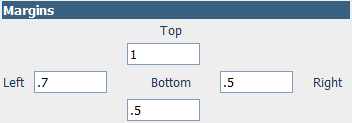
The Margins section controls the page margins that are used when generating the report writer output.

This section allows you to set up a shortcut to this Report Writer on the page of your choosing and to take control of it to prevent other users from editing and deleting it and/or running it.

When a page is chosen in the ‘Display On Page’ selection box this Report Writer can be run by clicking the ‘Reports for Page’ icon at the bottom right of the selected page.
• To prevent other users from seeing the Report Writer choose ‘Only Me’ in the Access selection box.
• To allow other users to view the Report Writer but disallow them from editing or deleting it choose ‘All Users’ in the Access selection box and ‘Only Me’ in the Edit selection box.