Create New Batch
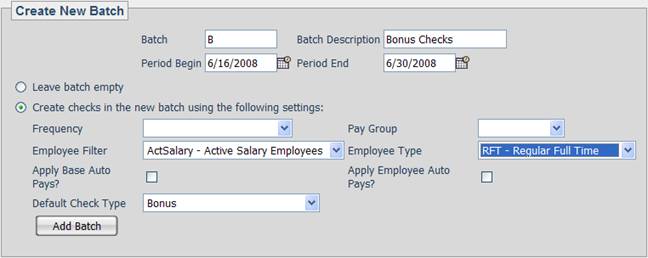
This screen can be used to specify the settings that will be used for both the batch itself and the checks that are created within the batch.
1. First fill in the required Batch ID, Batch Description, Period Begin and Period End dates.
2. If a blank batch is desired, select the Leave batch empty option. Otherwise, if employees should be added to the batch, select the Create checks in the new batch using the following settings: option.
3. The Frequency, Pay Group, Employee Filter and Employee Type options act as filters to specify which employees should be added to the batch when it is created. The most flexible of these filtering methods is the Employee Filter, which can be customized to assist in this process. Please call the Alliance Payroll Help Desk for assistance with creating custom filters.
4. The Apply Base Auto Pays? box controls whether or not employees marked to auto pay ‘Salary’ or ‘Hours’ will be automatically paid when the batch is started.
5. The Apply Employee Auto Pays? box controls whether or not items from the employee auto pay screen will be automatically posted onto employees’ paychecks.
6. When checks are created in this batch, they will be given the check type specified by the Default Check Type setting.