Custom View Filtering
Custom views can be refined to show a subset of the information on the page by applying filters to the view.
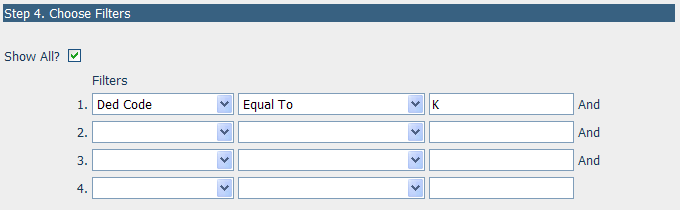
• Show All – This checkbox controls whether all employees will be shown or only those with data in the source page of the report. For instance, if this box is checked and we are working with a Custom View based on the Deductions page, the view will show all employees regardless of whether or not they have any deductions set up. If you uncheck the box, then only employees with deductions will be shown.
• Filters – There are up to four filter conditions that can be applied to each view. To set up a filter:
o Select a field to filter on. In the example above, this is ‘Ded Code’, which represents the deduction code of the deduction.
o Next, select the filter type. In the example above, this is ‘Equal To’. The choices for this field are:
§ Equal To
§ Is Greater Than
§ Is Greater Than or Equal To
§ Is Less Than
§ Is Less Than or Equal To
§ Is Not Equal To
§ Is One Of
o The last step is to enter the value for the filter. Note that for the filter type ‘Is One Of’, the value can contain a comma separated list of values. In the example above, we have the value of ‘K’. If we wanted both codes ‘K’ and ‘KL’, we could enter ‘K,KL’ in the filter value and use ‘Is One Of’ for the filter type. Please note that it is not necessary to put the filter value within quotes or any other enclosing character.