Documents
Overview
The Documents page provides a central repository for storing employee related files. Any type of file can be stored in this page. Typical uses are for storing employee photographs, scans of employee identifying documents, employee resumes and contracts.
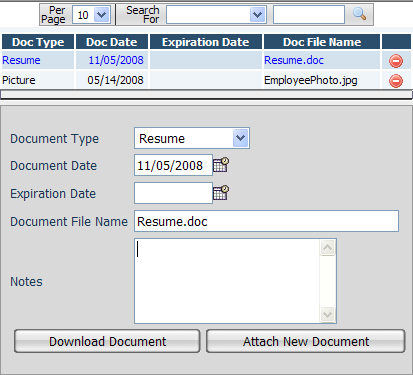
Fields
• Document Type – The type of document being stored. The choices for this field can be customized from the Company Misc Choices page.
• Document Date – The date of the document.
• Expiration Date – For documents that expire this should be filled in with the date of expiration.
• Document File Name – This field is read only and is filled in by the system when a new document is attached.
• Notes – A free-flowing text area for entering any notes relevant to the document.
Adding a New Document
To add a new document to the system first press the Add New button at the bottom of the page. Next fill in the Document Type, Document Date and if needed the Expiration Date, then press the Save button. After the page refreshes you will have a new option for Attach New Document available, press this button and a new window should pop-up containing a browse button. Click the browse button and find the file on your computer or network that you want to upload and attach to the selected document record.
Replacing an Existing Document
To replace the document file associated with a document record simply click on the document record you want to replace and then press the Attach New Document button and browse and upload the new version of the document. Note that uploading a new document over-top of an existing one will erase the old document from the system permanently.