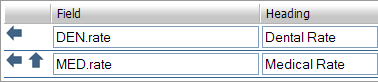Report Writer Linked Data
The linked data area allows you to configure the way that the data from various pages is linked together when the report is generated.
• Tab Name – The name of the tab/page that the linked data is pulling from.
• Alias – The alias for the tab/page. By default each page is aliased with the same name as its base page but these can and should be changed if it is necessary to add the same page to a report multiple times. See Using Aliases for more information.
• Show All? – When checked the information in the page is included in the report but even employees who have no information in this page will be shown on the report. When unchecked only those employees who have records in the page are shown on the report.
• Record # - It is sometimes desirable to show a certain record from numerous records that an employee may have. For pages that have a Record # other than zero specified here the records for that page are first sorted using any applicable sort orders in the report and then all records except the specified Record # are thrown out.
Using Aliases in the Report Writer
Note that it is possible (and common) to add the same Page/Tab Name to a report writer multiple times. The linked data section makes this possible by giving you a way to Alias a page with a different name so that you can still use the fields from both instances on the report and you (and the reporting engine) will not get confused.
A common usage would be that you want to see recurring deduction setup information on a report for 2 different deduction codes but you want the information to be all on one line.
In this example we will pull the rate for deduction code MED and DEN onto one line of a report. First add the Deductions page to the Linked Data area. Then give the line an Alias of MED. This allows us to add the Deductions page again to the Linked Data area. This time give it an Alias of DEN.
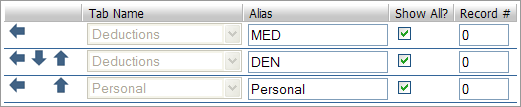
You will notice that once you alias an item on the Linked Data area it creates a new section in the field selection tree on the left for this aliased page.
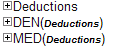
To the right of the alias in parenthesis is the indication of the source of the data in this aliased page, in this case it is ‘Deductions’.
From here we need to tell the report which records to pull for each alias, in this case we want deduction code ‘MED’ for the MED alias and deduction code ‘DEN’ for the DEN alias. We do this in the Filtering Area.

Now we can add the rates to the report by clicking the ‘+’ next to the ‘DEN’ heading in the field selection tree and choosing the ‘rate’ field and then repeating for the ‘MED’ heading. Then we can fill in an appropriate heading for each field as pictured.