New Hire
Overview
The New Hire page allows you to add new employees to the system by keying them in.
The additional fields area is customizable and allows you to add and make optionally make required any employee level field to the screen. This customization is done from the New Hire Setup page.
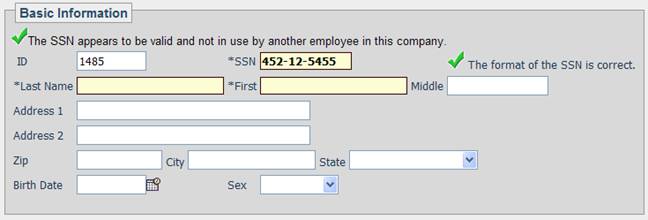


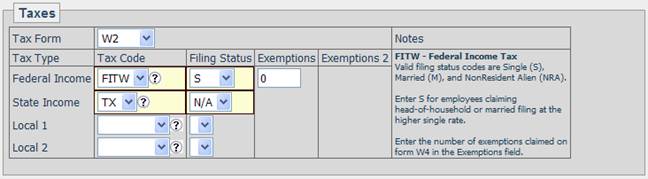

Fields
• ID – Specifies the ID of the employee being set up. This is filled in automatically with the next ID number in the list but this may be changed as needed. The maximum length of an ID is 6 characters.
• SSN – The Social Security Number / Taxpayer Identification Number of the employee. When a number is entered it is checked to see if it conforms to the rules that the SSA uses when assigning new numbers. In addition the number is checked against the SSA High Group list and warns you if the number does not appear to have been issued yet.
• Last Name – The last name of the employee.
• First Name – The first name of the employee.
• Middle Name – The middle name or initial of the employee.
• Address - The employees current address.
• Birth Date – The employee’s birth date.
• Sex – The employee’s gender.
• Pay Freq – The pay frequency under which the employee is paid.
• Default Hours – The default hours on an employee are automatically allocated to employees when they are being auto-paid a salary and/or hours. In addition the default hours is used (if filled in) when the system calculates an hourly rate for salary employees.
• Salary – The amount to pay a salary employee each check.
• Base Rate – The default hourly rate for the employee.
• Status – Specifies the new employee’s status, the status codes can be defined from the Company Misc Choices page.
• Hire Date – The date the employee was originally hired.
• Work State – The state where the employee works, this setting is used for Workers Compensation calculations.
• Work Comp Code – The default workers compensation code for the employee. These are defined from the Company Misc Choices page.
• Location/Department /Cost Centers – Depending on the Cost Center structure of your company this area will contain between one and five drop down fields that are used to specify the employee’s home cost center. Cost Centers can be managed from the Company Cost Centers page.
• W2 Form – Specifies the tax form that will be prepared for the employee at the end of a year. Please note that once an employee has been paid it is not possible to change their tax form.
• Federal Income Tax Code – The tax code to use for the employee’s Federal Income Tax Withholding. For the vast majority of employees this should be set to ‘FITW’.
• Federal Income Filing Status – The filing status the employee has elected while filling out the W4 form.
• Federal Income Exemptions – The number of exemptions the employee has elected while filling out the W4 form.
• State Income Tax Code – The tax code / state of the applicable state taxing jurisdiction.
• State Income Filing Status – The filing status the employee has elected for the state income tax.
• State Income Exemptions – The number of exemptions the employee has elected for the state income tax. Certain state taxes have different requirements for what can be entered in the exemptions field, for information on what the state expects to be in the exemptions field please click the question mark beside the state tax code and then see the Tax Notes section for a detailed description.
• State Income Exemptions 2– Certain states require more information for calculating withholdings than a single Exemptions field. In these cases the Exemptions 2 field will be available and the Tax Notes area will tell you what employee election needs to be entered in the Exemptions 2 field.
• Local 1 – The first local tax code, filing status and optional exemptions for the employee (if applicable).
• Local 2 – The second local tax code, filing status and optional exemptions for the employee (if applicable).
• Additional Fields – The additional fields section displays the customized fields for the new hire screen that have been configured on the New Hire Setup page.